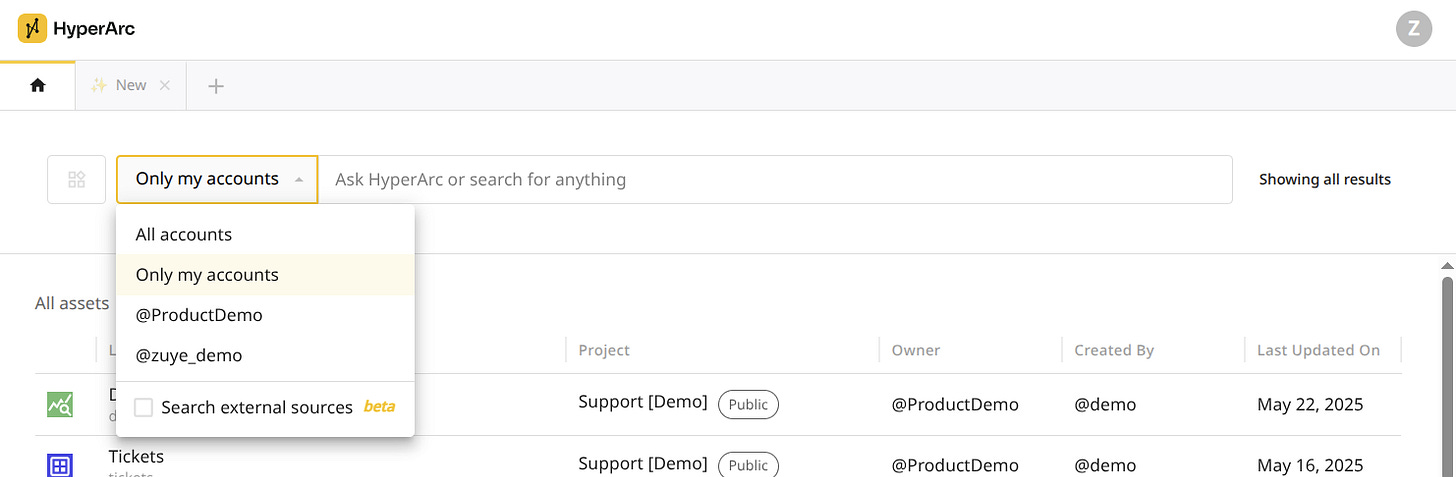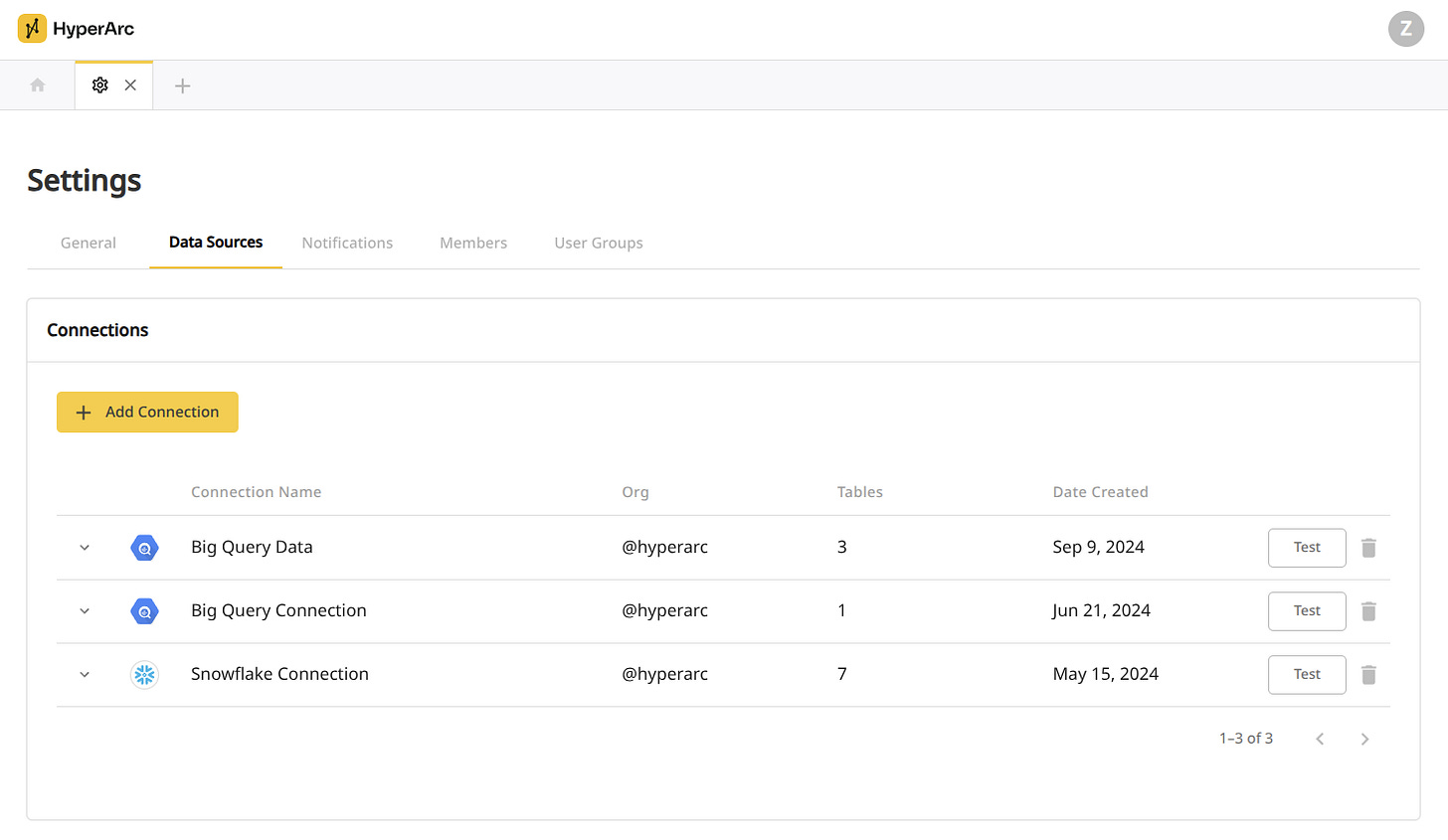Getting Started With HyperArc
Even before logging in, try out a couple of questions on our public datasets and see the difference memories make in question and answer that go beyond text to SQL.
Get started by clicking “Log In” and creating an account, this will create a personal user and you’ll have access to view public queries and dashboards as well as create your own from public and personal datasets.
If you belong to an org ask your admin to add you or contact us to create one.
Sharing
Use the “+” in the tab bar to create your first project for your explorations with full control of sharing from private to public to within your org. If you belong to an org you will have further abilities to configure user group permission when you edit the project. All HyperArc assets, including memories, live in a project and use project based sharing.
All created projects and assets will be available in search or through Ctrl/Cmd + K anywhere in the app. If you are part of an org the default search scope will be “Only my accounts” which will exclude public assets, otherwise it will default to “All accounts” which will include public assets across all users. Change this scope at anytime to refine your search.
Datasets
Get started with your own data with the “+” and the “New” tab (5 datasets, up to 200MB each) and use Prep to sample, profile, and generate rich descriptions of the underlying data to dramatically improve the AI experience.
If part of an org, you’ll also have access to zero-copy connections to warehouses like Snowflake and BigQuery. As an org admin, you can add new connections and bring in specific tables and columns as HyperArc datasets in projects of your choice.
Along with datasets on single tables and views, you can also create ones that span multiple with Virtual Datasets to simplify complex joins and calculations for your business users. Virtual Datasets currently only support joins within a single connection.
Queries
Open an existing or start a new query by selecting a dataset in home or search (you can also do this through “Explore” in the dataset edit page after uploading one). Dataset columns will be on the far left and you can explore your data through clicks and drag and drop just like your most familiar BI tool:
Double clicking on a column to automatically place it as a Field or Grouping.
Drag and drop to any of the query parts.
Click “+” to add a specific field or write a custom expression for any query part.
Drag existing fields to filters to add an aggregate filter.
Undo and redo to quickly investigate different segments.
Interact with the chart to drill into different facets.
Unlike your most familiar BI tool, click “Memory” to see your explorations in a whole new way. All of your interactions have been recorded and described in the HyperGraph. Important insights and trends are all deterministically computed, remembered, and searchable (once the query is saved). Save your query to a public project to share insights or keep them as a work in progress in a private project.
Use the “+” on any memory to explore your data in natural language — grounded by all the memories of past explorations across your org. Increment by a single new query, create comparisons across multiple, or even use our agent to plan and explore complex topics step-by-step.
Shift select multiple memories to compare using multi-metrics and expose new AI powered interactions such as Combine and Narrate.
Dashboard Apps
Compose queries into interactive data apps by simply dragging them onto a dashboard. Faceting interactions for queries on the same dataset are on by default allowing every visualization to act as an interactive drill down filter for every other. This can be further customized per widget with additional filters added as Global Filters.
Faceting across datasets can be configured in the more menu with “Interactions” which will apply to both Faceting and Global Filters. When viewing a dashboard, facets and interactions will be explained in the top bar with additional features such as Trending and Notifications available on the widget.
Questions
With memories created and saved, you can now ask about not only your data but how your data is analyzed. With features like “Search external sources” in the scope drop down, you can ask questions beyond traditional data silos and bridge knowledge silos.
Missing something?
Still have questions, reach out to founders@hyperarc.com!